The MINI VCI cable for Honda (also called mangoose for Honda) gives very good results for older Honda models, compared to expensive universal testers that usually do not produce conclusive results. I failed to install software on Windows 7, but make it work on XP Mode on Windows 7 machines using VMware. Check tutorial below :
Connect mangoose Honda vci cable with laptop
Check MVCI firmware version. It is V1.4.1
StartHDS program shows software version 2.018.013
Try to run Honda Diagnostic System software on the desktop, Win7 reports an error “The program cannot start because NPPTools.dll is missing from your computer.”
Power on virtual machine
Open software CD
Open HDS folder
Run Setup.exe
Install Wizard to HDS PC Ver.2.018
Accept license agreement
Select deationation, i.e USA
Select communication interface as GNA600
Press OK when system prompts interface device instruction message
InstallShield Wizard complete
Open software CD again
Open MVCI Driver 1.4.3 for HONDA folder
Open MVCI Driver 1.4.3 for HONDA folder
Install MVCI Driver for HONDA
Finish installing MVCI driver
Press Yes to confirm installer information
Software is ready to use
Run StartHDS to check software version
Run StartHDS to check software version
Exit StarHDS program
Run Diagnostic System software on desktop
Start vehicle diagnosis
Done.




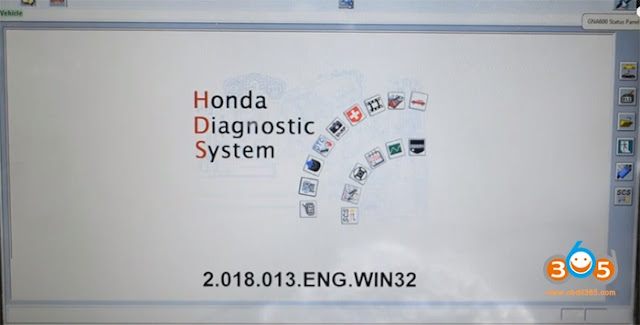
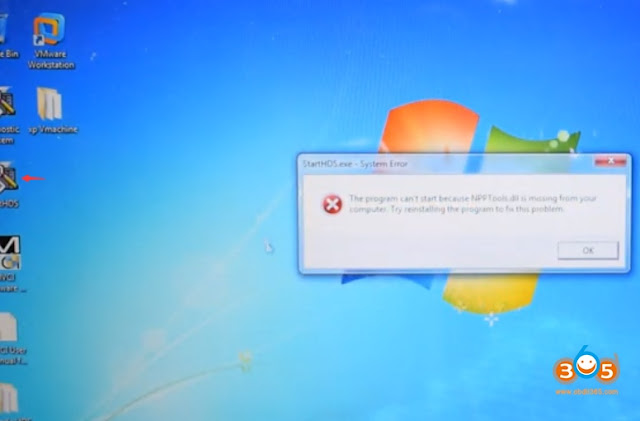


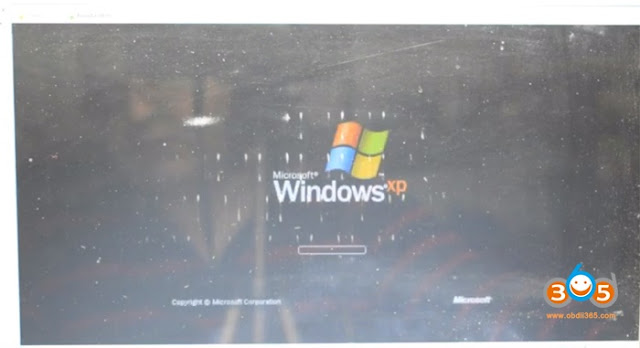
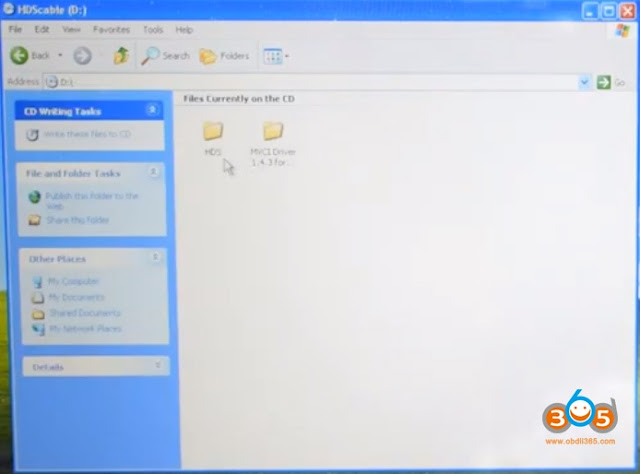
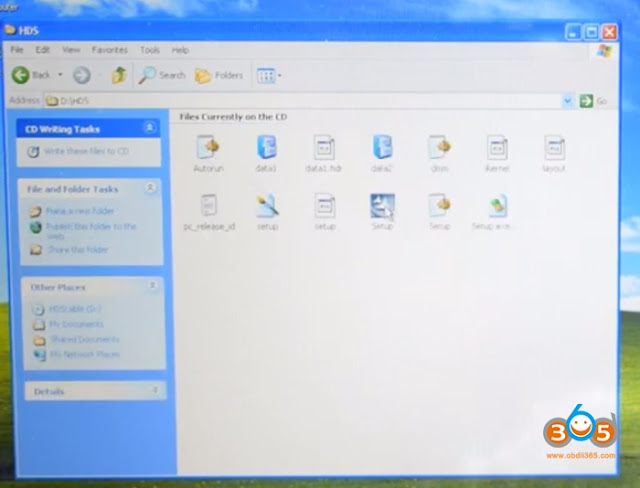

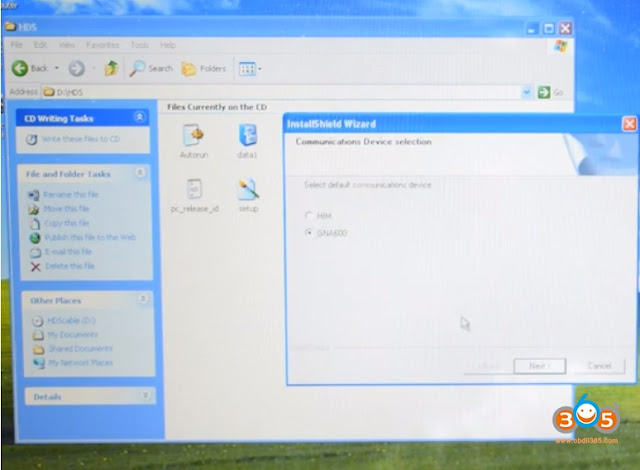


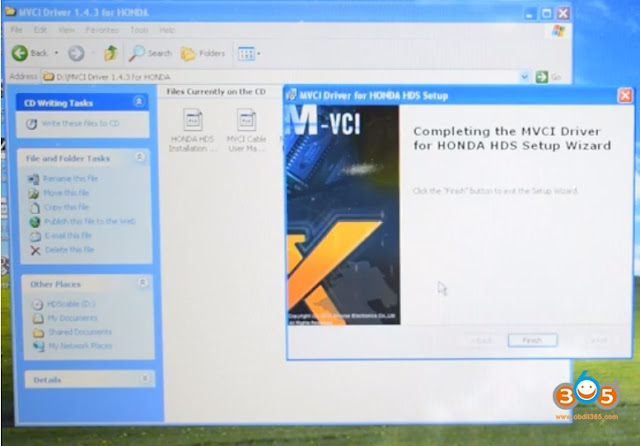
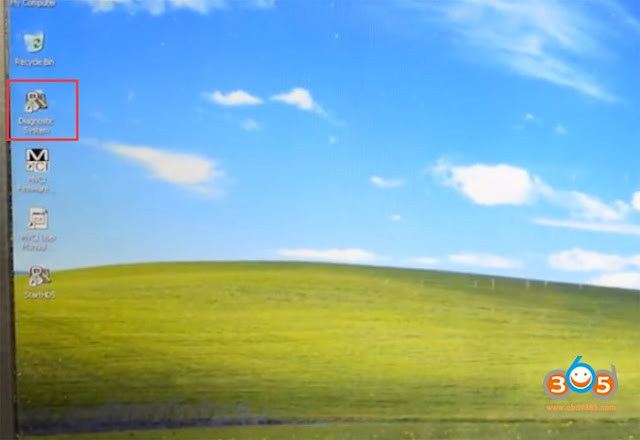
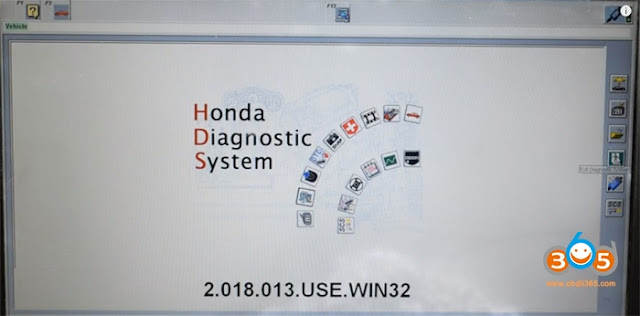


No comments:
Post a Comment